Internet Connection Problems ปัญหาการเชื่อมต่ออินเทอร์เน็ต
by Teacher Phaitoon Yaemprasuan : occupatech@gmail.com
http://picta55.blogspot.com
Sometimes Internet connection problem can be our frustration. Rather than pressing F5-key and trying to reload the website when we experience a problem, here are some ways we can troubleshoot the problem and identify the cause.
บางครั้ง ปัญหาการเชื่อมต่ออินเทอร์เน็ตอาจกลายเป็นเรื่องความคับข้องใจเราได้เหมือน กัน การกดแป้น F5 และการโหลดเว็บไซต์ใหม่ ก็อาจจะไม่เพียงพอ แต่ถ้าเราพอจะมีประสบการณ์ในการแก้ปัญหาอยู่บ้าง ปัญหานี้ก็อาจจะคลี่คลายลงได้
Ensure we check the physical connections before getting too involved with troubleshooting. Anyone could have accidentally kicked the router or modem’s power cable or pulled an Ethernet cable out of a socket, causing the problem.
ก่อน อื่น เราต้องแน่ใจก่อนนะว่า กายภาพของการเชื่อมต่อ (the physical connections) ได้แก่ อุปกรณ์ สายสัญญาณ จุดเชื่อมต่อต่างๆ จักต้องอยู่ในสภาพปกติ ไม่มีใครไปสะดุดสายจนหลุด หรือดึงสายต่างๆ ออก
# # #
Ping (wikipedia.org) is a computer network administration utility used to test the reach-ability of a host on an Internet Protocol (IP) network and to measure the round-trip time for messages sent from the originating host to a destination computer.
ping เป็นคำสั่งที่ใช้บริหารจัดการ (administration utility) ระบบเครือข่ายคอมพิวเตอร์ ใช้เพื่อตรวจสอบการเข้าถึงเครื่องคอมพิวเตอร์ที่มีตัวตนจริงหรือโฮสต์ (host) ของเครือข่ายที่ใช้อินเทอร์เน็ตโปรโตคอล เพื่อจะวัดเวลาของการสื่อสารไป-กลับ ระหว่างคอมพิวเตอร์ต้นทางและปลายทาง
The name comes from active sonar terminology which sends a pulse of sound and listens for the echo to detect objects underwater.
ชื่อนี้มีที่มาจากโซนาร์ sonar terminology ที่เรือดำน้ำใช้ส่งให้ไปกระทบวัตถุใต้น้ำ แล้วสะท้อนกลับมานั่นเอง
One of the first things to try when our connection doesn’t seem to be working properly is the ping command. Open a Command Prompt window from your "Start button" using the "cmd" command and type a command like ping google.com.
สิ่ง แรกที่เราควรทำ เมื่อการเชื่อมต่ออินเทอร์เน็ตของเราไม่เวิร์ก ก็คือ การใช้คำสั่ง ping โดยอาจจะเปิดหน้าต่าง command prompt ด้วยคำสั่ง cmd ณ Start Button แล้วพิมพ์คำสั่ง เช่น ping google.com .
บางครั้ง Modem หรือ Router ก็อาจจะเป็นปัญหาการเชื่อมต่ออินเทอร์เน็ตของเราก็ได้
Modem เป็นเครื่องมือในการสื่อสารกับผู้ให้บริการอินเทอร์เน็ต (Internet service provider : ISP) อาทิ TOT สำหรับ Router เป็นอุปกรณ์ที่ทำหน้าที่แชร์การเชื่อมต่อระหว่างคอมพิวเตอร์และอุปกรณ์ต่างๆ ในระบบโฮมเน็ตเวิร์ก กรณีของบ้านครูเอง (และบ้านนักเรียนกาญจนาฯ หลายคน) อุปกรณ์สองอย่างนี้จะเป็นตัวเดียวกัน มันเลยถูกเรียกว่า "modem-router"
Let's take a look at the modem-router. If green lights are flashing on it, that’s normal and indicates network traffic. If we see a steady, blinking orange light, that generally indicates the problem.
ลองดู สิว่า modem-router ของบ้านเรา มันมีไฟสัญญาณเป็นสีเขียวนิ่งๆ หรือเปล่า? ถ้าใช่ ก็แสดงว่า เครือข่ายโฮมเน็ตเวิร์กบ้านเราทำงานเป็นปกติดีไม่มีปัญหา แต่ถ้าเราเห็นไฟสัญญาณเป็นสีอำพันกระพริบๆ ก็หมายความว่า โฮมเน็ตเวิร์กมีปัญหาแล้ว
If the lights indicate that either devices are experiencing a problem, try unplugging them and plugging them back in. This is just like restarting our computer. If we still experience problems, we may need to perform a factory reset on your router (to see its manual).
หากไฟ สัญญาณของ modem-router แสดงว่า มีปัญหา ขอให้เราลองดึงปลั๊กไฟของมันออก แล้วเสียบกลับเข้าไปใหม่ ทำแบบนี้ก็ทำนองเดียวกับการที่เรา Restart คอมพิวเตอร์ใหม่นั่นแหละ หากทำแล้วยังมีปัญหาอยู่ เราก็อาจจะต้องทำการรีเซ็ตอุปกรณ์นี้ใหม่ (ดูคู่มือก่อน) ให้กลับไปเป็นค่าที่ตั้งมาจากโรงงาน
ปัญหา การเชื่อมต่ออินเทอร์เน็ตในห้องเรียนเป็นแบบไหน? ก็เพราะปัญหารหัสไอพีของเครื่องขัดแย้งกัน (IPaddress conflict) สามารถเกิดขึ้นได้ตลอดเวลา ดังนั้นคอมพิวเตอร์ในห้องเรียน102 ก็มีสิทธิ์จะถูกดีดออกนอกระบบได้ไม่ยากจากเครื่องเกตเวย์ของศูนย์สื่อที่เรา ต้องพึ่งพาในการเชื่อมต่ออินเทอร์เน็ตนั่นเอง
Yes, we cannot connect to the Net directly but always request Internet sharing with the server computer of School Media Center through the local area network.
ใช่ เลย เราไม่ และไม่อาจเชื่อมต่ออินเทอร์เน็ตโดยตรงได้ นอกจากต้องพึ่งพาเครื่องคอมพิวเตอร์แม่ข่ายของศูนย์สื่อของโรงเรียน (the server computer of School Media Center) ผ่านระบบเครือข่ายแลน
Because any student can log on any computer in our classroom with the administrative account, so he has the full permissions to change/config anything about the network, then any problem can be occurred anytime.
เป็น เพราะนักเรียนสามารถจะล็อกออนเข้าใช้งานคอมพิวเตอร์ด้วยแอ็คเคาท์ของผู้ดู และระบบของเครื่องคอมพิวเตอร์นั้นๆ (the administrative account) ก็เลยมีสิทธิ์เต็มร้อยที่จะเข้าไปปรับค่าต่างๆ ของระบบเครือข่ายของเครื่อง ปัญหาก็อาจจะเกิดขึ้นได้ตลอดเวลา
http://picta55.blogspot.com
 |
| Sometimes the problems caused by unintentional human errors บางทีนะ ปัญหาก็เกิดจากความผิดพลาดที่ไม่เจตนาของคนเราเองนี่แหละ |
Sometimes Internet connection problem can be our frustration. Rather than pressing F5-key and trying to reload the website when we experience a problem, here are some ways we can troubleshoot the problem and identify the cause.
บางครั้ง ปัญหาการเชื่อมต่ออินเทอร์เน็ตอาจกลายเป็นเรื่องความคับข้องใจเราได้เหมือน กัน การกดแป้น F5 และการโหลดเว็บไซต์ใหม่ ก็อาจจะไม่เพียงพอ แต่ถ้าเราพอจะมีประสบการณ์ในการแก้ปัญหาอยู่บ้าง ปัญหานี้ก็อาจจะคลี่คลายลงได้
Ensure we check the physical connections before getting too involved with troubleshooting. Anyone could have accidentally kicked the router or modem’s power cable or pulled an Ethernet cable out of a socket, causing the problem.
ก่อน อื่น เราต้องแน่ใจก่อนนะว่า กายภาพของการเชื่อมต่อ (the physical connections) ได้แก่ อุปกรณ์ สายสัญญาณ จุดเชื่อมต่อต่างๆ จักต้องอยู่ในสภาพปกติ ไม่มีใครไปสะดุดสายจนหลุด หรือดึงสายต่างๆ ออก
# # #
Ping
Ping (wikipedia.org) is a computer network administration utility used to test the reach-ability of a host on an Internet Protocol (IP) network and to measure the round-trip time for messages sent from the originating host to a destination computer.
ping เป็นคำสั่งที่ใช้บริหารจัดการ (administration utility) ระบบเครือข่ายคอมพิวเตอร์ ใช้เพื่อตรวจสอบการเข้าถึงเครื่องคอมพิวเตอร์ที่มีตัวตนจริงหรือโฮสต์ (host) ของเครือข่ายที่ใช้อินเทอร์เน็ตโปรโตคอล เพื่อจะวัดเวลาของการสื่อสารไป-กลับ ระหว่างคอมพิวเตอร์ต้นทางและปลายทาง
The name comes from active sonar terminology which sends a pulse of sound and listens for the echo to detect objects underwater.
ชื่อนี้มีที่มาจากโซนาร์ sonar terminology ที่เรือดำน้ำใช้ส่งให้ไปกระทบวัตถุใต้น้ำ แล้วสะท้อนกลับมานั่นเอง
One of the first things to try when our connection doesn’t seem to be working properly is the ping command. Open a Command Prompt window from your "Start button" using the "cmd" command and type a command like ping google.com.
สิ่ง แรกที่เราควรทำ เมื่อการเชื่อมต่ออินเทอร์เน็ตของเราไม่เวิร์ก ก็คือ การใช้คำสั่ง ping โดยอาจจะเปิดหน้าต่าง command prompt ด้วยคำสั่ง cmd ณ Start Button แล้วพิมพ์คำสั่ง เช่น ping google.com .
# # #
Modem & Router Issues
Sometimes our modems or routers can cause the problem of Internet connection. A modem is a device that communicates with your Internet service provider (ISP), e.g. TOT, while the router shares the connection among all the computers and other networked devices in our home network. In my case (and also other students' cases ) , the modem and the router of mine is the same device, so it is called the "modem-router".บางครั้ง Modem หรือ Router ก็อาจจะเป็นปัญหาการเชื่อมต่ออินเทอร์เน็ตของเราก็ได้
Modem เป็นเครื่องมือในการสื่อสารกับผู้ให้บริการอินเทอร์เน็ต (Internet service provider : ISP) อาทิ TOT สำหรับ Router เป็นอุปกรณ์ที่ทำหน้าที่แชร์การเชื่อมต่อระหว่างคอมพิวเตอร์และอุปกรณ์ต่างๆ ในระบบโฮมเน็ตเวิร์ก กรณีของบ้านครูเอง (และบ้านนักเรียนกาญจนาฯ หลายคน) อุปกรณ์สองอย่างนี้จะเป็นตัวเดียวกัน มันเลยถูกเรียกว่า "modem-router"
Let's take a look at the modem-router. If green lights are flashing on it, that’s normal and indicates network traffic. If we see a steady, blinking orange light, that generally indicates the problem.
ลองดู สิว่า modem-router ของบ้านเรา มันมีไฟสัญญาณเป็นสีเขียวนิ่งๆ หรือเปล่า? ถ้าใช่ ก็แสดงว่า เครือข่ายโฮมเน็ตเวิร์กบ้านเราทำงานเป็นปกติดีไม่มีปัญหา แต่ถ้าเราเห็นไฟสัญญาณเป็นสีอำพันกระพริบๆ ก็หมายความว่า โฮมเน็ตเวิร์กมีปัญหาแล้ว
 |
| All Green Lights Mean Normality สัญญาณไฟเขียวตลอดแบบนี้ แสดงว่า ทุกอย่างปกติดี |
If the lights indicate that either devices are experiencing a problem, try unplugging them and plugging them back in. This is just like restarting our computer. If we still experience problems, we may need to perform a factory reset on your router (to see its manual).
หากไฟ สัญญาณของ modem-router แสดงว่า มีปัญหา ขอให้เราลองดึงปลั๊กไฟของมันออก แล้วเสียบกลับเข้าไปใหม่ ทำแบบนี้ก็ทำนองเดียวกับการที่เรา Restart คอมพิวเตอร์ใหม่นั่นแหละ หากทำแล้วยังมีปัญหาอยู่ เราก็อาจจะต้องทำการรีเซ็ตอุปกรณ์นี้ใหม่ (ดูคู่มือก่อน) ให้กลับไปเป็นค่าที่ตั้งมาจากโรงงาน
# # #
Our Classroom102
What is about the problem when we are in the classroom? Because the IPaddress conflict can be occurred anytime, so any computer in the classroom102 can be kicked off easily by the gateway computer of the Media Center which we have to lean on.ปัญหา การเชื่อมต่ออินเทอร์เน็ตในห้องเรียนเป็นแบบไหน? ก็เพราะปัญหารหัสไอพีของเครื่องขัดแย้งกัน (IPaddress conflict) สามารถเกิดขึ้นได้ตลอดเวลา ดังนั้นคอมพิวเตอร์ในห้องเรียน102 ก็มีสิทธิ์จะถูกดีดออกนอกระบบได้ไม่ยากจากเครื่องเกตเวย์ของศูนย์สื่อที่เรา ต้องพึ่งพาในการเชื่อมต่ออินเทอร์เน็ตนั่นเอง
Yes, we cannot connect to the Net directly but always request Internet sharing with the server computer of School Media Center through the local area network.
ใช่ เลย เราไม่ และไม่อาจเชื่อมต่ออินเทอร์เน็ตโดยตรงได้ นอกจากต้องพึ่งพาเครื่องคอมพิวเตอร์แม่ข่ายของศูนย์สื่อของโรงเรียน (the server computer of School Media Center) ผ่านระบบเครือข่ายแลน
Because any student can log on any computer in our classroom with the administrative account, so he has the full permissions to change/config anything about the network, then any problem can be occurred anytime.
เป็น เพราะนักเรียนสามารถจะล็อกออนเข้าใช้งานคอมพิวเตอร์ด้วยแอ็คเคาท์ของผู้ดู และระบบของเครื่องคอมพิวเตอร์นั้นๆ (the administrative account) ก็เลยมีสิทธิ์เต็มร้อยที่จะเข้าไปปรับค่าต่างๆ ของระบบเครือข่ายของเครื่อง ปัญหาก็อาจจะเกิดขึ้นได้ตลอดเวลา
ขอขอบคุณ http://occupatech.blogspot.com
วันจันทร์ที่ 26 สิงหาคม พ.ศ. 2556
Folder and Printer Sharing การแชร์โฟลเดอร์/เครื่องพิมพ์
ตอนนี้พวกเราล้วนแล้วแต่ใช้ Windows7 เป็นซอฟต์แวร์ระบบปฏิบัติการ (ในห้องเรียน และที่บ้านด้วย) และเครื่องของพวกเราก็เชื่อมต่อกันเป็นเวิร์กกรุ๊ปในระบบแลน ดังนั้นเราก็น่าจะใช้ความสามารถในการแชร์ทรัพยากรระหว่างกันได้ ลองดูกัน
1. FOLDER SHARING
การแชร์โฟลเดอร์
Be sure we have to specify what folder that we want to share?
ต้องระบุโฟลเดอร์ที่ต้องการแชร์
 |
| "BOOKS" is the folder of us to be shared. โฟลเดอร์ "BOOKS" คือโฟลเดอร์ที่เราอยากแชร์ |
Make a right clicking with the folder, the dialogue box appears. Select the "Sharing" tab and the "Advanced Sharing" button
คลิกขวาที่โฟลเดอร์ กรอบโต้ตอบจะปรากฏขึ้น เราก็เลือกแท็บ "Sharing" และปุ่ม
"Advanced Sharing"
 |
| Now the folder has never been shared yet (Not Shared) ตอนนี้โฟลเดอร์นี้มีสถานภาพไม่ได้ถูกแชร์ไว้ |
Properties window of the folder appears and we should select to share it with others. Now we can see the maximum number of users to simultaneously enter to the folder is 20. Then we can click on the "Permission" button.
จะ ปรากฏหน้าต่างพรอพเพอร์ตีส์ (คุณสมบัติ) ของโฟลเดอร์นี้ขึ้นมา และเราก็ต้องเลือกว่าจะแชร์กัน และจะเห็นว่า เพื่อนๆ จะเชื่อมต่อเข้ามาใช้โฟลเดอร์ของเราพร้อมกันได้เต็มที่ 20 เครื่อง แค่นั้น ต่อมาก็เลือกคลิกปุ่ม "Permission"
 |
| Tick the check-box, and we can change the share name or ignore it. ติ๊กเลือกว่าจะแชร์ จะเปลี่ยน/หรือไม่เปลี่ยนชื่อที่จะแชร์ก็ได้ |
After clicking on the permission button, the Permissions window shows up, you can add any user e.g. "student" and you can change the permission type of the user.
หลังจากคลิกปุ่ม permission จะมีหน้าต่างโผล่มาให้เราปรับเปลี่ยนตามความต้องการ
 |
| We can add user/ specify his permission level. เราสามารถเพิ่มยูสเซอร์ / ระบุระดับการอนุญาตใช้งานโฟลเดอร์ของเราแก่เขา |
Finally click on the "Apply" button, the folder now has been shared.
เมื่อเราคลิกปุ่ม "Apply" โฟลเดอร์ของเราก็ได้รับการแบ่งปันให้ใช้ร่วมกันได้ในเครือข่ายแล้ว
 |
| Well, our folder has been shared. Folder ของเราได้รับการแชร์กันใช้เรียบร้อยแล้ว |
Sample Special
ตัวอย่าง
This is from my computer (Its hostname is "ALPHA00".), when I click on the "Network" (at the left pane of Windows7 " computer explorer" ), some computer hostnames appears. Yes, I want to randomly select any hostname. If the target of mine is "KACHATUCH", well, I would make a double-click on it.
นี่ เป็นคอมพิวเตอร์ของครูที่ห้องพักครู (โฮสต์เนมว่า ALPHA00) เมื่อครูคลิกเลือก Network (อยู่ตรงแถบซ้ายของหน้าต่าง Computer explorer ของ Windows7 ก็จะปรากฏโฮสต์เนมต่างๆ ในเครือข่าย แน่นอนว่า ครูก็คงต้องสุ่มเลือกเข้าไปใช้เครื่องใดสักเครื่อง ที่ครูเล็งไว้ก็คือเครื่องที่มีโฮสต์เนมว่า Kachatuch
 |
| My Target Hostname is "KACHATUCH" เครื่องที่ครูเล็งไว้คือ โฮสต์เนมที่ชื่อว่า Kachatuch |
The shared folders of the hostname will be appeared. Then we can do a random selection and we can find any other subfolders that we can select to use.
ตอน นี้ก็จะเห็นโฟลเดอร์ที่โฮสต์เนม Kachatuch เราก็คงต้องสุ่มเลือกโฟลเดอร์ แล้วเราก็จะเห็นโฟลเดอร์ย่อยๆ ที่เราสามารถจะเลือกเข้าไปใช้ได้
2. PRINTER SHARING
การแชร์พรินเตอร์
Click the "Start button" of Windows7 desktop, the pop-up menu appears, then select "Devices and Printers", the target printer of us will be appeared.
จากปุ่ม Start ของ Windows7 เราก็เลือก "Devices and Printers" ก็จะเจอพรินเตอร์ที่เราอยากจะแชร์กันใช้
 |
| Select the printer |
Make a right click on the printer icon, the select menu will show up, then select "Printers properties" option. Then we can operate sharing easily.
คลิ กขวาที่รูปพรินเตอร์ จะมีป็อปอัพเมนูโผล่ขึ้นมา ให้เราเลือก "Printers properties" ต่อจากนี้ เราก็คงจะปฏิบัติการแชร์พรินเตอร์ได้ไม่ยากแล้ว...
 |
| Select : Printer Properties |
Click on the "Sharing tab", and we can rename the sharing printer.
เลือกแท็บ Sharing และสามารถเปลี่ยนชื่อพรินเตอร์ที่กำลังจะแชร์ได้ด้วย
 |
| Select the Sharing Tab |

10 projects on the future of Google
Google X สุดยอดโครงการในอนาคตของกูเกิล
As you know, Google - is not only a search engine: The company is a
world leader in the creation of gadgets, internet services, and more.
The most curious development team is engaged in a secret Google X, and
among their projects - here are 10 ideas that the Internet giant seeks to bring
to life.
ก็
อย่างที่เราทราบกันดีว่า Google ไม่ใช่เพียงแค่ Search Engine
(เว็บไซต์ให้บริการสืบค้นข้อมูล) แต่เป็นบริษัทยักษ์ใหญ่ที่สร้างสรรค์
Gadgets (อุปกรณ์อิเล็กทรอนิกส์ขนาดเล็ก) การให้บริการต่างๆ
ผ่านเครือข่ายอินเทอร์เน็ต ฯลฯ แต่ตอนนี้ทีมงานพัฒนาสุดเทพ (the most
curious development team) ของพวกเขา กำลังซุ่มทำโครงการลับ Google X (x คือ 10 ตามเลขโรมันนั่นแหละ)

1. Car without a driver will make road traffic safer
Experts of Google X for several years working on the project Driverless Car Program.
Negotiations are underway with the authorities for permission to test
the self-governing vehicles on public roads - as long as this agreement
only states of California and Nevada.
A fleet of ten vehicles with test systems allow run over more than 480
thousand km (as of August of 2012), and of course, tests are continuing. However, it is unclear when such a system will be commercially available.
โครงการขั้นเทพแรกสุดของเจ้าพ่ออินเทอร์เน็ตรายนี้ก็คือ รถยนต์ไร้คนขับ กูเกิลต้องไปเจรจาขออนุญาตจากทางการ (negotiations are underway with the authorities for permission) ที่จะทดสอบรถยนต์ที่มันควบคุมตัวมันเองได้ (to test the self-governing vehicles) บนถนนหลวง (on public roads) ของสองมลรัฐเท่านั้น คือ มลรัฐแคลิฟอร์เนีย (แค่รัฐนี้ก็มีพื้นที่ใหญ่กว่าประเทศไทยแล้ว) กับมลรัฐเนวาดา (ก็ อย่างว่าแหละ ถนนในสองมลรัฐนี้มันวิ่งผ่านทะเลทรายซะเป็นส่วนใหญ่ การจราจรบนถนนมันจึงเบาบาง จึงเหมาะกับการทดสอบรถยนต์อัจฉริยะของกูเกิลเขาล่ะนะ) ตอน นี้พวกหมู่เขาชาวกูเกิลก็เลือกเอารถยนต์รักษ์โลก Toyota Prius สุดยอดรถยนต์ลูกผสม (Hybrid) อันโด่งดังของค่ายรถยนต์ยักษ์ใหญ่ของโลก (ขณะ นี้ Toyota เป็นกลุ่มยานยนต์ที่มียอดการขายรวมสูงสุดเป็นอันดับ 1 ของโลกไปแล้ว จากรถยนต์ในกลุ่มหลายแบรนด์ คือ Toyota, Hino, Dihatsu, Lexus) มาทำการทดสอบระบบนี้อยู่ มีรถยนต์ที่ทดสอบระบบนี้นับสิบคัน ต้องวิ่งยาวๆ เกือบ 5 แสนกิโลเมตร เลยทีเดียว

2. Google Glass will change the way you think about gadgets
Having put on those glasses, you can forget about the screens of
smartphones and computers - the right information will always be
available in only one eye movements.
One way to look up - and before you calendar, email, social networks, weather, in general, everything that you want.
Google Glass makes a revolutionary technology available to a wide range
of people so far only a few lucky people, mostly developers and
journalists were able to get a working prototype of points, but the
consumers opportunity arises next year.
แว่นตาวิเศษของกูเกิล คือถ้าลองได้สวมแว่นตาสุดเทพนี้ละก็ เห็นท่าว่าเราคงจะลืมหน้าจอของสมาร์ตโฟน (ที่เราว่าเจ๋งแล้วนา) และหน้าจอคอมพิวเตอร์สุดโปรดของเราไปเลย คือ ข้อมูลข่าวสารทั้งหลายที่เราอยากจะรู้ อาทิ วันเวลา อีเมล์ สภาพอากาศ แม้แต่สื่อสังคอมออนไลน์ (อาทิ facebook) มันจะเผยโฉมให้เราเห็นได้ เพียงแค่เรากระดิกพลิกตาเราเท่านั้นแหละ (หวังว่ากูเกิ้ลคงไม่ได้โม้นะ)

3. "Smart House" according to Google
The technology, called Android @ Home, will fully automate all of the
life support system by connecting to the Internet, for example, while
you are not home, a refrigerator will be able to order the necessary
products itself, and coffee maker to make coffee exactly to your
arrival.
Android @ Home will connect all electrical appliances.
บ้านอัจฉริยะ ในแนวคิดของกูเกิ้ล เทคโนโลยีนี้เรียกว่า Android @ Home ซึ่งจะเนรมิตให้บ้านกลายเป็นบ้านอัตโนมัติ ด้วยการเชื่อมต่อกับอินเทอร์เน็ต ยกตัวอย่าง ขณะที่เราไม่อยู่บ้าน ตู้เย็นในบ้านเรามันสามารถจะสั่งของกินเอาไว้ให้เราได้เอง และเครื่องชงกาแฟมันก็ชงกาแฟไว้คอยท่าเราตอนกลับบ้าน ระบบแอนดรอยด์@โฮมที่ว่า มันจะเชื่อมต่อกับเครื่องใช้ไฟฟ้าทั้งหลายแหล่ในบ้าน

4. Space elevator
According to published in the journal «Time» information Google X team
in 2011, the year included the idea of a "space elevator" in the
so-called list of "What if ...".
I must say, the very concept of this method of delivery to the orbit of
people and goods put forward by K. Tsiolkovsky in 1895, the year.
Do not wait for Google's early implementation of this idea - the
development of "lift into orbit," presents many technical challenges,
and all the more likely to say that to implement this idea in life is
impossible. However, it's probably Google thus "cover their tracks" to save the process of developing a secret.
ลิฟต์อวกาศ เป็นแนวคิดที่จะส่งอะไรต่อมิอะไรไปไว้ในอวกาศ (the very concept of this method of delivery to the orbit of people and goods) ซึ่งถ้าจะว่าไป ก็คงเป็นข้อมูลข่าวสารนั่นแหละ เพราะเมื่อมันอยู่ในอวกาศได้ โอกาสที่มนุษย์ธรรมดาจะไปล้วง ไปเจาะ ไปแฮ็กข้อมูล มันก็คงจะยากขึ้นอ่ะนะ

5. Watch a smartphone based on Android
Recently, it was reported that Google is preparing a direct competitor
iWatch from Apple - a watch, combined with the smartphone: of course,
watches SmartWatch smartphone from Google will use the operating system
Android.
This latest «must have»-new to the gadget lovers will be available early next year.
นาฬิกาอัจฉริยะ SmartWatch ที่รวมเอา smartphone กับนาฬิกา มาไว้ด้วยกัน แล้วใช้ระบบปฏิบัติการ Android ก็คือคู่แข่งของ iWatch จากค่าย Apple นั่นแหละ

6. Google will take care of your health
The Internet giant has a stake in the company Adimab, engaged in the
development of diagnostics and treatment of various diseases, which
would bring a variety of technologies and methods to combat diseases.
The revolutionary idea is the invention of miniature sensors involved
in the search and optimization of antibodies produced by the body - to
start treatment only need to swallow such a sensor.
Another development in the field of Google Health is a subsidiary of
iPierian, creating the technology of "cellular reprogramming» (cellular
reprogramming), which will fight the disease by modifying cells.
Google เพื่อสุขภาพ กูเกิลเข้าไปถือหุ้นในบริษัท Adimab ที่ทำธุรกิจเกี่ยวกับการพัฒนาและวิจัยเกี่ยวกับการตรวจและรักษาโรคต่างๆ แนวคิดก็คือ การประดิษฐ์ miniature sensors (ตัว
ตรวจจับขนาดจิ๋ว) ที่จะตรวจหาและปรับสารแอนติบอดีในร่างกายคน
เพื่อเริ่มการรักษา เพียงแค่กลืนตัวเซนเซอร์ที่ว่านี้เข้าไปแค่นั้น (to
start treatment only need to swallow such a sensor)
นอกจากนี้กูเกิลยังจะพัฒนา Cellular reprogramming
(การโปรแกรมใหม่ให้เซล) ซึ่งจะช่วยต่อต้านโรคร้ายได้
ด้วยการปรับแต่งเซลใหม่
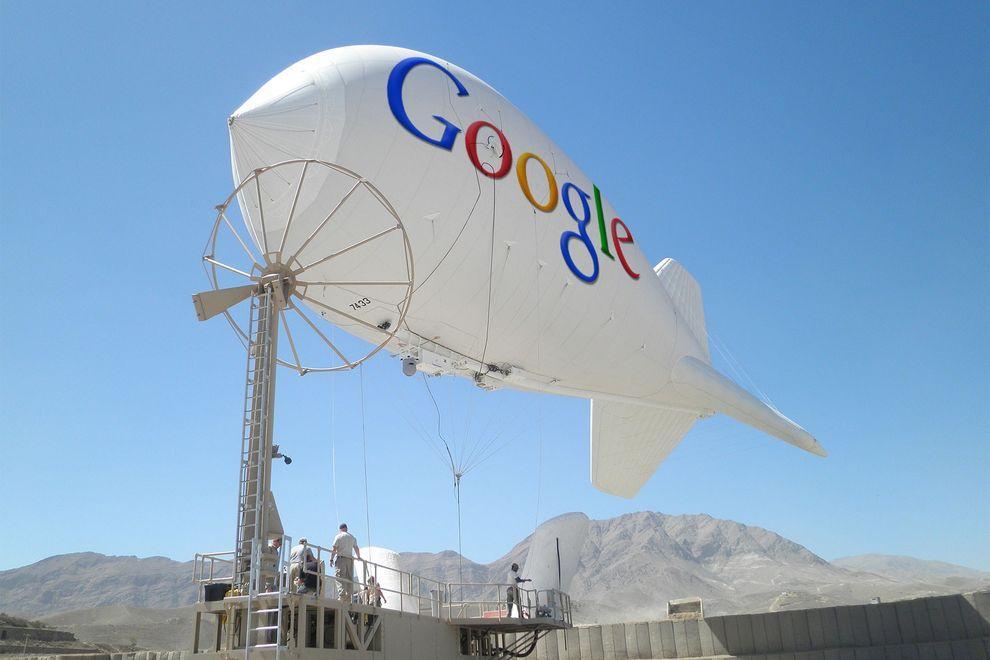
7. Internet airships cover the entire planet wireless
Google's ambitions as a provider of Internet reached all-time highs -
the company is developing airships that will provide wireless
connectivity the entire planet, including remote regions in Africa and
other parts of the Earth.
If the project is realized, the "world wide web" will get about another
1 billion people - mostly residents of the "third world."
ยานอินเทอร์เน็ต เพื่อจะทำการส่งสัญญาณอินเทอร์เน็ตแบบไร้สายไปให้โลกทั้งใบ ไม่ว่าจะอยู่ส่วนไหนในโลก อาทิ ดินแดนที่ห่างไกลในทวีปแอฟริกา ก็สามารถเข้าถึงอินเทอร์เน็ตได้

8. Game console based on Android
The popularity of the Android platform is growing all over the world,
and Google is seeking to use its potential to the maximum.
«Wall Street Journal» spoke about the development of the gaming console
from Google, which is designed to be a "killer" similar technology
"Yabloko» - Apple TV: game console from Google allows you to run any
Android-games directly on your home television.
เกมคอนโซลในระบบแอนดรอยด์ แพ ล็ตฟอร์มแอนดรอยด์มาแรงแซงเวอร์ไปทั่วโลกแล้ว ยักษ์กูเกิลก็จะยิ่งดันให้มันแรงสุดๆ ไปเลย ด้วยการสร้างเกมคอนโซลที่สามารถรันได้จากสมาร์ตทีวี (ตอนนี้ประเทศไทยยังไม่มีอ่ะนะ ทีวีอัจฉริยะแบบที่ว่า)

9. The way Google determines the development of smart phones Motorola
Buy Google of Motorola Mobility (transaction was $ 12.5 billion) to
become the owner of the first allowed 24.5 thousand patents and designs.
Under the wing of the Internet giant will release a smartphone Motorola
Moto X based on Android, which has all the modern features and
characteristics, as well as, of course, a number of trendy "chips",
which has no rivals - release date already quite close.
Moto X สมาร์ตโฟน กูเกิลไปจับมือกับค่าย Motorola สร้างสมาร์ตโฟน Moto X ที่รันบนระบบแอนดรอยด์ โดยกะว่า จะมีศักยภาพไร้เทียมทานกว่าใครใคร

10. Eco-friendly sources of energy
The company Makani Power - developer of advanced technologies in the
use of wind and solar energy: Google previously invested in the company a
lot of money, and recently acquired in its entirety and included in the
project, which deals with Google X.
The best-known development Makani Power - wind turbines, hovering at an
altitude of almost 300 m to 650 m-minute and allow to generate
electricity out of thin air.
แหล่งกำเนิดพลังงานที่เป็นมิตรกับสิ่งแวดล้อม ใช้เทคโนโลยีก้าวหน้าจากพลังงานลม และพลังงานแสงอาทิตย์ กูเกิลกับพันธมิตรลงทุนไปหลายตังค์ในการพัฒนา
อ้างอิงจาก http://occupatech.blogspot.com ขอขอบคุณมากค่ะ
สมัครสมาชิก:
บทความ (Atom)




ไม่มีความคิดเห็น:
แสดงความคิดเห็น